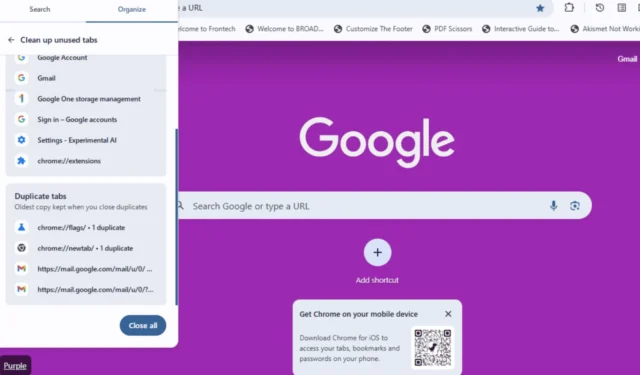Google is currently experimenting with a feature that assists Chrome in identifying and notifying users about duplicate tabs. When this feature is activated, it tidies up your tab strip by including non-active tabs, which enhances the overall cleanliness of your tab bar.
As the leading web browser globally, Google Chrome is dedicated to refining its tab management tools. It has already introduced features like tab groups, which organize multiple tabs into neatly structured categories. Additionally, Chrome utilizes artificial intelligence to automatically generate tab groups for users.
In its quest for improved functionality, Google has developed a feature named Tabstrip Declutter. This tool monitors inactive tabs and notifies users via the tab search option about cleaning up these unused tabs. If you found this capability beneficial, you’ll be excited to learn that Google is also adding a feature to Chrome to tackle the issue of duplicate tabs.
Tab Search in Chrome Now Assists in Eliminating Duplicates
During research, it’s easy to inadvertently open the same tab multiple times. In a busy tab environment, these duplicates often go unnoticed, adding to clutter and leading to higher memory and CPU usage. Google Chrome has introduced a new solution for this concern.
With the “tabstripdedupe”flag activated in the Canary build, users with numerous tabs—especially duplicates—can click the tab search icon to view inactive and duplicate tabs. A “Close All” button will appear at the bottom. By selecting “Close All,” Chrome will eliminate unused and duplicate tabs, ensuring your tab bar is kept neat with only the active tabs remaining. The browser prioritizes retaining the most recent duplicate tabs while closing the oldest ones.
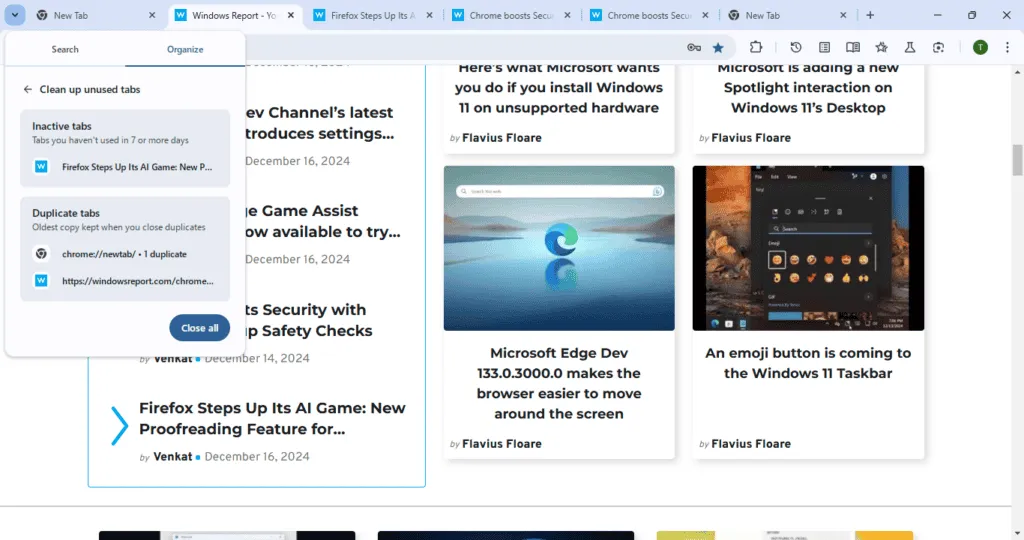
Steps to Activate the Tab Deduplication Feature in Chrome
- Launch Chrome Canary.
- Navigate to chrome://flags.
- Locate and enable the “Tab Deduplication” option.
- Restart the Chrome browser.
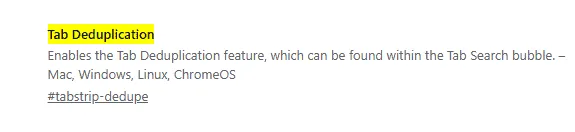
Other browsers like Firefox, Opera, and Brave already possess capabilities to detect and shut down duplicate tabs. While Chrome may not be introducing something entirely revolutionary, it enhances your browsing experience by maintaining an organized tab bar devoid of unwanted duplicates.
In addition to managing duplicate tabs, Google is also exploring new sign-in procedures for Chrome when accessing YouTube and Gmail. Furthermore, Chrome is enhancing its Safety Check feature to operate immediately upon launch.